Find a Course
The courses you see in Your Learning are courses you are currently enrolled in and courses that are available to take.
| STEP 1 | Click Courses from the left navigation tab. |
All available courses for you will display in alphabetical order.
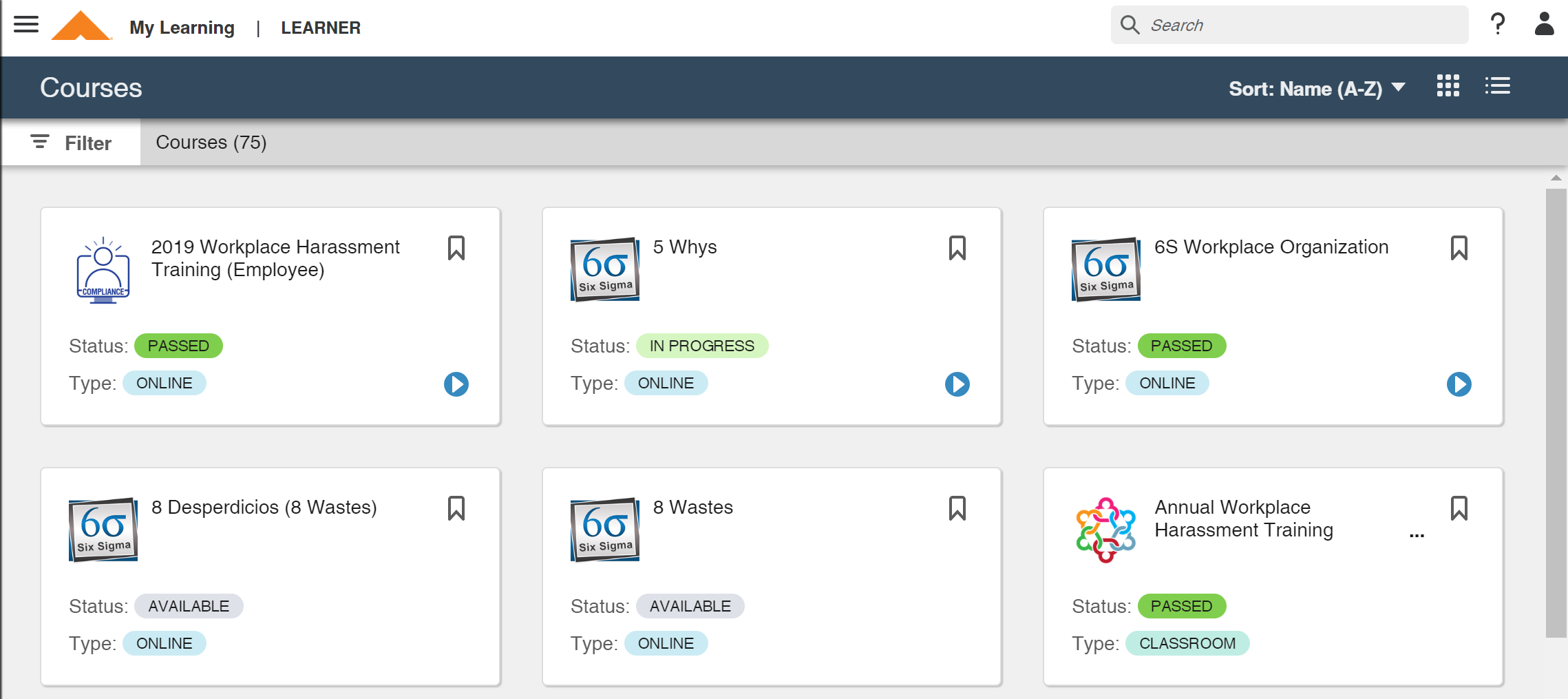
| STEP 2 | Launch a course you are registered to take by clicking on the Launch icon. |
Search using filters
| STEP 1 | To search for a course by name, click Filter, then type in your key words. |
The results will start to filter as you type.

| STEP 2 | To search for courses that are open for self-registration, check Available and then click Apply. |
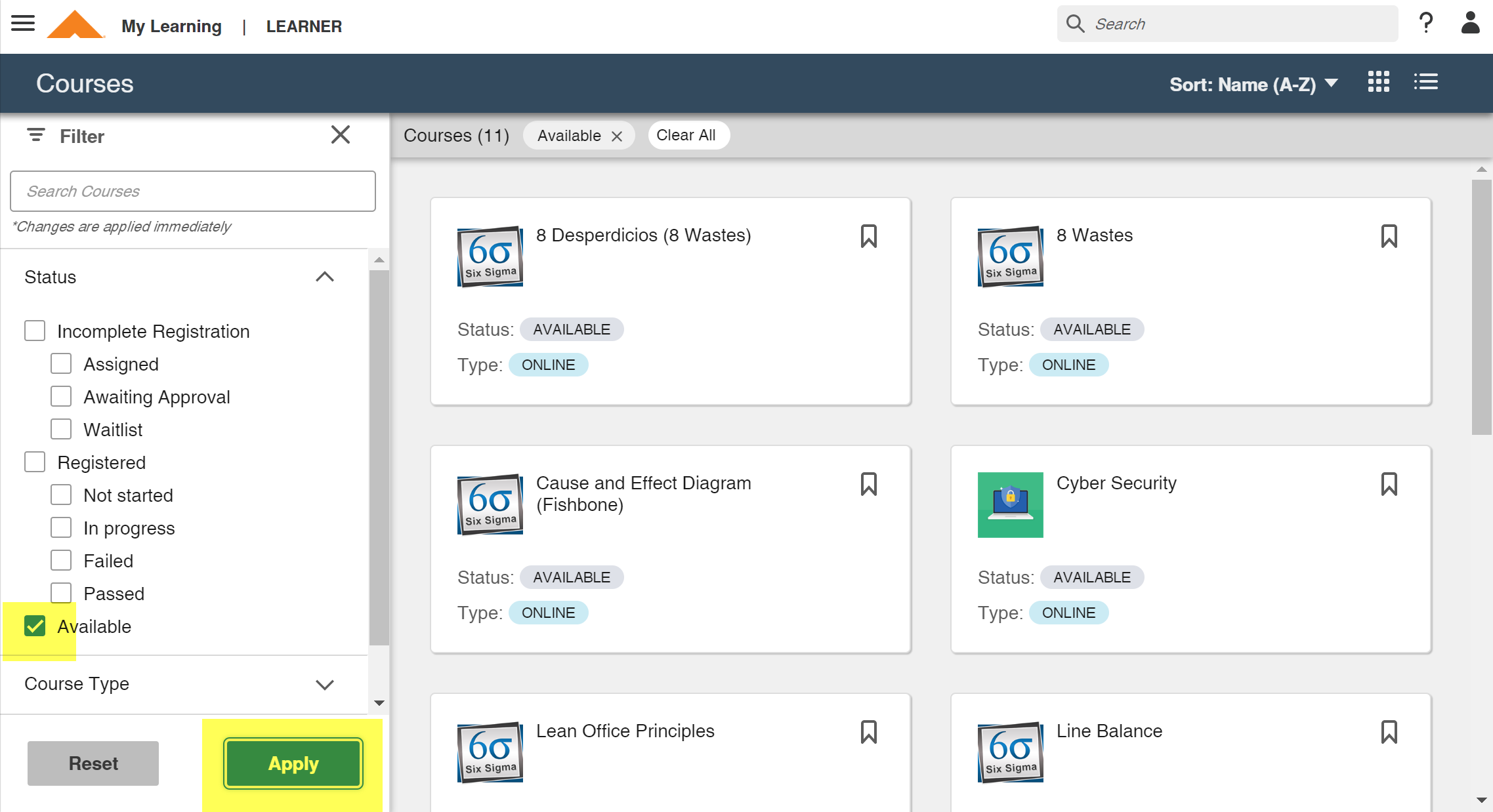
| STEP 3 | Click on a course to view the Course Details screen, which includes the Description, Objectives, Equivalencies and Prerequisites. |
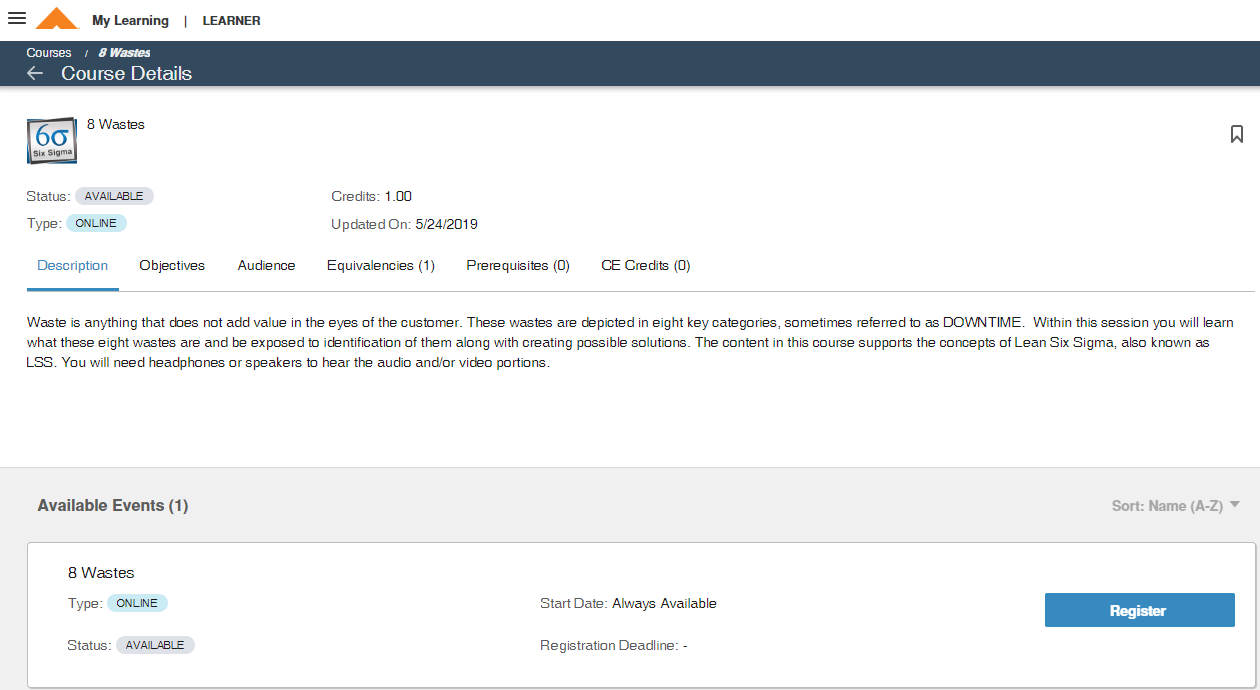
| Note: |
An Equivalency is another course that satisfies the same requirements as the course you are viewing. A good example of this is a Spanish version of a course. A Prerequisite is another course that must be completed prior to accessing the course. |
